Contents
This post will go over a common problem I have seen using SharePoint action to get a specific file ID.
There are three parts to this post:
The Problem
The Solution
Conclusion
The Problem?
I encountered an issue when trying to filter a a file by filename, that was in a SharePoint document library.
When needing to get a specific SharePoint file ID. It can be troublesome to filter the Files. For example Using a ‘Get files‘ action we can see that the properties of the file are encased inside {} meaning that SharePoint is using some calculation on the Document Library to create these fields.

Attempting to use a filter query on any of the fields encased between {} returns an error. For example I am trying to filter the file called ‘Readthis.txt‘ I get a ‘Bad Request’ Error:

The error message I receive is:
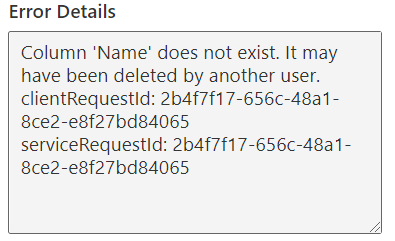
Column ‘Name’ does not exist. It may have been deleted by another user.
clientRequestId: 75462fg8-686d-48p1-5se7-e8l97jk84025
serviceRequestId: 75462fg8-686d-48p1-5se7-e8l97jk84025
I have read online that using Title as the column name is correct, although I do not get an error, the output is empty.
The Solution
Now the best part, the solution!
The way I have been using to filter out ‘Get files‘ action is by using the ‘Filter array‘ action. This action will allow us to filter the calculated columns that SharePoint is using, like {Name}, {Link}, {FilenameWithExtension}, Etc.
To get setup, we want the ‘Get files‘ action to pull in ALL files, so we don’t want to have any filter at this stage.

Now add a ‘Filter array‘ action, put the dynamic content value in the From field. On the left side select the dynamic content from the ‘Get files‘ action. The right side put what you want to filter on.
So for example, I want to filter and get the file ‘Readthis.txt‘. So my ‘Filter array‘ action looks like this:

Now when running the Flow, the ‘Filter array’ action is properly filtering out the filename:
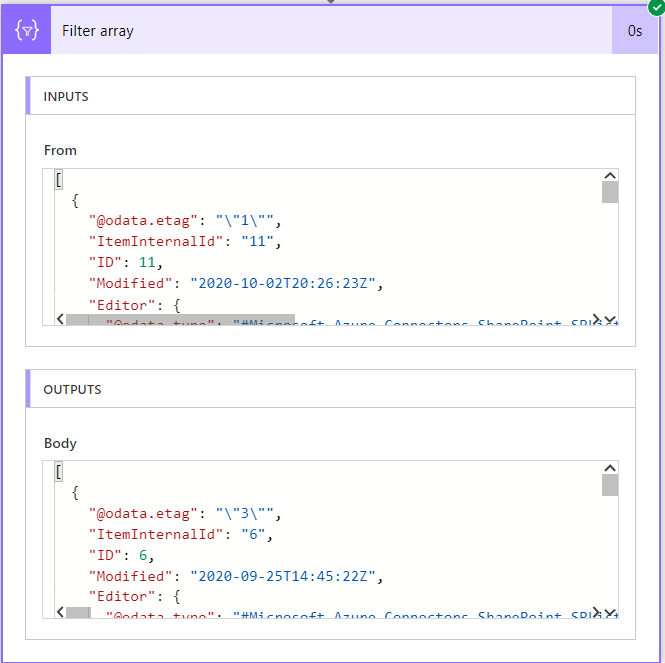
Conclusion
I wrote this blog post based on a scenario I have helped solved on the Power Automate Community Forum.
Hopefully someone else find this information useful.
Thanks for reading!
![Flow Alt Delete – Josh Cook [Microsoft MVP]](https://flowaltdeleteca.files.wordpress.com/2020/04/cropped-img_0521.jpg)

